Velociraptor

Introduction
Velociraptor
In this room, we will explore Rapid7's newly acquired tool known as Velociraptor.
Per the official Velociraptor documentation, "Velociraptor is a unique, advanced open-source endpoint monitoring, digital forensic and cyber response platform. It was developed by Digital Forensic and Incident Response (DFIR) professionals who needed a powerful and efficient way to hunt for specific artifacts and monitor activities across fleets of endpoints. Velociraptor provides you with the ability to more effectively respond to a wide range of digital forensic and cyber incident response investigations and data breaches".
This tool was created by Mike Cohen, a former Google employee who worked on tools such as GRR (GRR Rapid Response) and Rekall (Rekall Memory Forensic Framework). Mike joined Rapid7's Detection and Response Team and continues to work on improving Velociraptor. At the date of this entry, the latest release for Velociraptor is 0.6.3.
Learning Objectives
Learn what is Velociraptor
Learn how to interact with agents and create collections
Learn how to interact with the virtual file system
Learn what is VQL and how to create basic queries
Use Velociraptor to perform a basic hunt
Prerequisites
Who acquired Velociraptor?
Rapid7
Deployment
Deploying Velociraptor
Velociraptor is unique because the Velociraptor executable can act as a server or a client and it can run on Windows, Linux, and MacOS. Velociraptor is also compatible with cloud file systems, such as Amazon EFS and Google Filestore.
Velociraptor can be deployed across thousands, even tens of thousands, client endpoints and runs surprisingly well for an open-source product.
In this task, we will NOT go into detail about how to deploy Velociraptor as a server and agent architecture in an environment. Rather, in the attached virtual machine, you will run the commands to start the first Velociraptor executable as a server and execute a second Velociraptor executable to run as an agent. This is possible thanks to WSL (Windows Subsystem for Linux). This will simulate Velociraptor running as a server in Linux (Ubuntu) and as a client running Windows. WSL (Windows Subsystem for Linux) allows us to run a Linux environment in a Windows machine without the need for a virtual machine.
Let's start Velociraptor as a server. If you haven't done so, deploy the attached virtual machine.
After fully loading, the virtual machine will appear in split view in your web browser. If you don't see the VM, click Show Split View.

For a better experience, expand the Split View to full-screen mode.
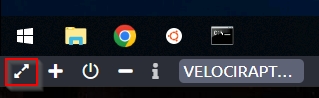
There is a text file on the desktop called commands.txt. Open the Ubuntu terminal and run the command for Start the Velociraptor Server (Ubuntu Terminal).
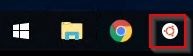
Below is an example of the terminal input and output.
Start the Velociraptor Server (Ubuntu Terminal)
It's worth noting that the version of Velociraptor running in the attached virtual machine is 0.5.8. Now launch Google Chrome and click the Velociraptor shortcut.
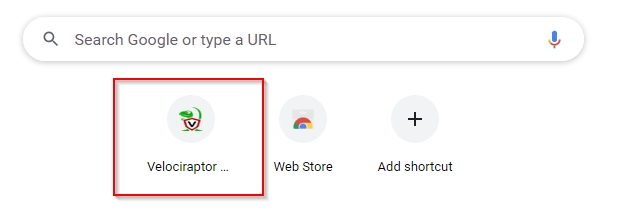
Chrome is likely to show you "Your Connection is not private errors", this is expected and you can proceed to 127.0.01 via the advanced option.
The credentials for the Velociraptor server are:
Username:
thmadminPassword:
tryhackme
If all goes well, you should see the Velociraptor Welcome screen.

If you wish to interact and deploy Velociraptor locally in your lab, then Instant Velociraptor is for you. Instant Velociraptor is a fully functional Velociraptor system that is deployed only to your local machine.
Refer to the official documentation for more information on deploying Velociraptor as a server/client infrastructure or as Instant Velociraptor.
Answer the questions below
Using the documentation, how would you launch an Instant Velociraptor on Windows?
https://docs.velociraptor.app/docs/deployment/#instant-velociraptor
Velociraptor.exe gui
Interacting with client machines
Inspecting Clients
If you didn't notice, some links are grayed out when you first log into Velociraptor. See below.
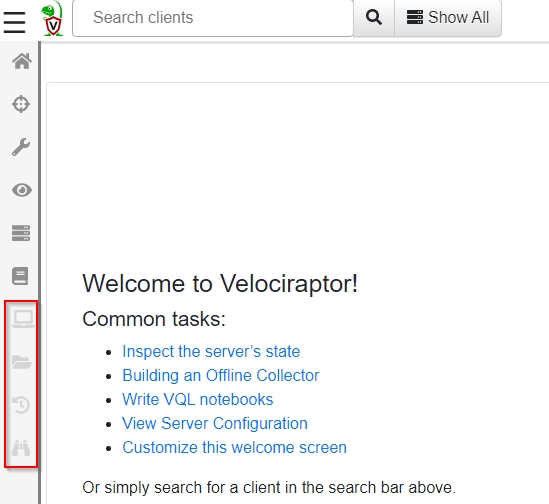
These links are specific to client endpoints and will become active once the analyst interacts with these endpoints within the Velociraptor UI.
Let's add a client to Velociraptor. Remember, since the attached VM is running Windows Subsystem for Linux (WSL), the Velociraptor server is running in Ubuntu, but the client will be Windows.
Run the commands for 'Add Windows as a client (CMD)' from the commands.txt on the desktop.
Add Windows as a client (CMD)
To see the client and interact with it, click on the magnifying glass with an empty search query (no text in the search bar) or click Show All.

The output will display a list of client machines running the Velociraptor agent in a table form.

Below is a brief explanation of each column.
Online State
A green dot indicates the endpoint is online and communicating with the Velociraptor server. A yellow dot means the server hasn't received any communication from the endpoint within a 24-hour time frame. A red dot means it's been more than 24 hours since the server last heard from the endpoint.
Client ID
This is a unique ID assigned to the client by the Velociraptor server, and the server will use this client ID to identify the endpoint. A client ID always starts with the letter C.
Hostname
This is the hostname the client identifies itself to the Velociraptor server. Remember that hostnames can change, hence why Velociraptor uses the Client ID instead of identifying a client machine.
Operating System Version
The Velociraptor client can run on Windows, Linux, or MacOS. The details regarding the client operating system are displayed in this column.
Labels
Client machines may have multiple labels attached to them. This is useful to identify multiple clients as a group.
Click on the agent to bring you to a semi-detailed view. By default, the view shown is the overview for the client.
Overview
In this view, the analyst (you) will see additional information about the client. The additional details are listed below:
Client ID
Agent Version
Agent Name
Last Seen At
Last Seen IP
Operating System
Hostname
Release
Architecture
Client Metadata
VQL Drilldown In this view, there is additional information about the client, such as Memory and CPU usage over 24 hours timespan, the Active Directory domain if the client is a domain-joined machine and the active local accounts for the client.
The data is represented in two colors in the Memory and CPU footprint over the past 24 hours.
Orange - Memory usage
Blue - CPU usage
Shell
With the shell, commands can be executed remotely on the client machine. Commands can be run in PowerShell, CMD, Bash, or VQL. Depending on the target operating system will determine which the analyst will pick. For example, CMD will not be a viable option if the client machine is running Linux.
It's straightforward, choose one of the options to run the command in and click Launch.
In the example below, the command whoami was executed with PowerShell. The command results are not immediately visible, and the eyeball icon needs to be toggled to see the command results.
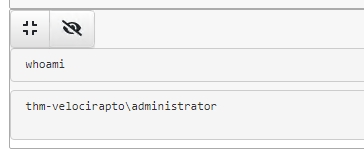
Collected
Here the analyst will see the results from the commands executed previously from Shell. Other actions, such as interacting with the VFS (Virtual File System), will appear here in Collected. VFS will be discussed later in upcoming tasks.
Across the top pane are brief details of the' collected' artifact. See below.

Clicking on any FlowId will populate the bottom pan with additional details regarding the information collected for that artifact or collection.
In the below screenshot, the output is from Artifact Collection.
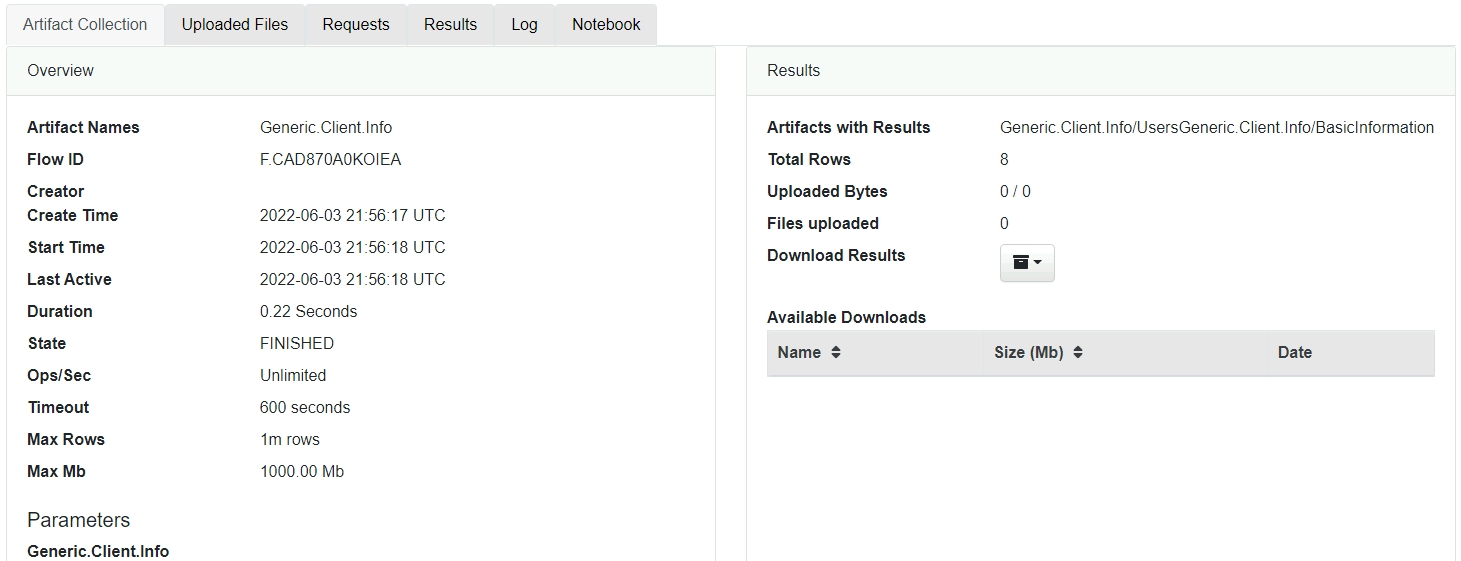
This section is very busy, and I'll leave you to acquaint yourself with the information displayed here for each collected artifact.
The questions in this task will help nudge you to navigate throughout the output returned for each shell execution (e.i. whoami).
In the next task, we'll explore how to create a new collection and review the results in Collected.
Interrogate
Per the documentation, "Interrogate operation. Interrogation normally occurs when the client first enrolls, but you can interrogate any client by clicking the Interrogate button".
To confirm this, click Interrogate. Now navigate back to Collected. You will notice that the Artifact Collection is Generic. Client.Info, which is an additional collection on the list. The first artifact collection in the list is indeed Generic.Client.Info. This is the same information displayed under VQL Drilldown.
Refer to the official Velociraptor documentation titled Inspecting Clients for additional information.
Answer the questions below
What is the hostname for the client?

THM-VELOCIRAPTOR.eu-west-1.compute.internal
What is listed as the agent version?
2021-04-11T22:11:10Z
In the Collected tab, what was the VQL command to query the client user accounts?
Check Requests. Focus on the VQL query with Artifact. Windows.Sys.Users().

LET Generic_Client_Info_Users_0_0=SELECT Name, Description, Mtime AS LastLogin FROM Artifact.Windows.Sys.Users()
In the Collected tab, check the results for the PowerShell whoami command you executed previously. What is the column header that shows the output of the command?
PowerShell is a task automation and configuration management program from Microsoft, consisting of a command-line shell and the associated scripting language.
Check Results.

Stdout
In the Shell, run the following PowerShell command Get-Date. What was the PowerShell command executed with VQL to retrieve the result?
Check Log.

powershell -ExecutionPolicy Unrestricted -encodedCommand RwBlAHQALQBEAGEAdABlAA==
Creating a new collection
Creating a new collection
In this task let's create a new collection.

We will take advantage of the WSL set-up in the attached VM and choose an artifact specific to Ubuntu.
There will be 5 stages in this process.
Select Artifacts
Configure Parameters
Specify Resources
Review
Launch
Select Artifacts
In the search bar, type Windows.KapeFiles.Targets. If you're not familiar with KAPE, please visit the KAPE room.
In short, KapeFiles are community-created targets and modules for use with KAPE. But as you can see, other tools use these Kapefiles as well.
When you select the artifact, a brief description of the collector will be displayed on the right, along with a rundown of the parameters.
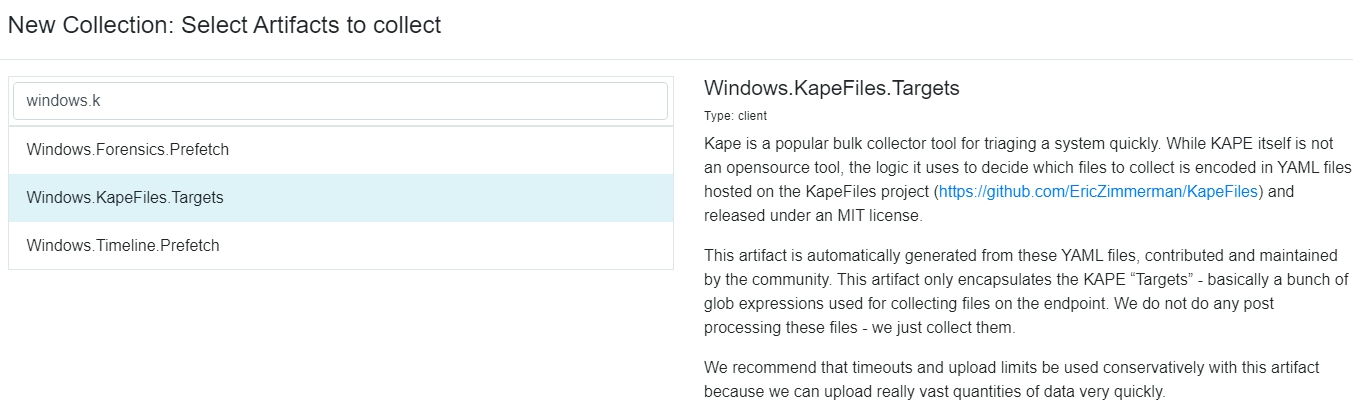
Configure Parameters
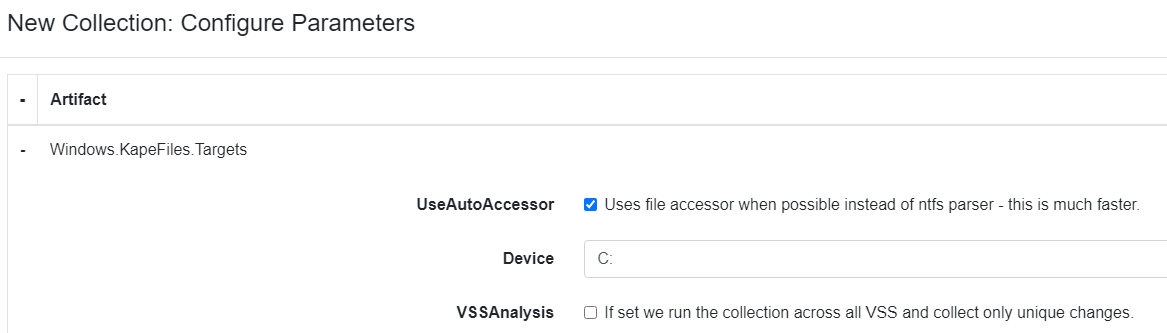
Scroll down and check Ubuntu.

Next, click on Specify Resources.
Specify Resources
You can leave this untouched. See the below screenshot.
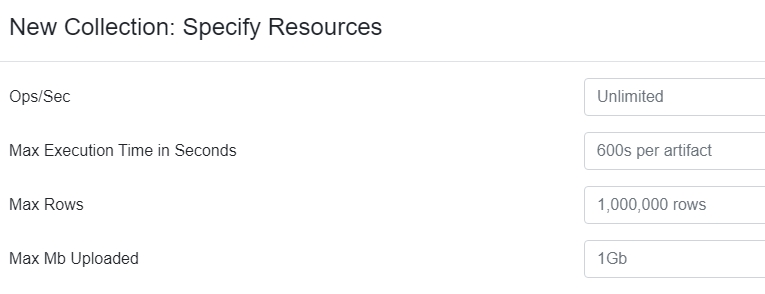
Next, click on Review.
Review
The output will display in JSON format and it's pretty straightforward. Only one setting was enabled to collect, which was Ubuntu.
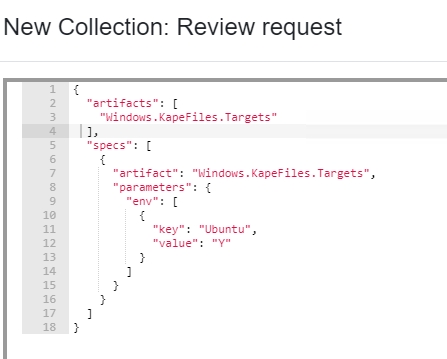
Launch
Everything should be in order. Now it's time to launch the collection to gather the artifacts.
When you click Launch, you will be redirected to the Collected view. Notice that there should be a new entry with the newly created collection.
In particular, notice the State. It should show an hourglass which indicates the artifacts are actively being gathered for that collection.

Once the artifacts have been gathered, the state will change from an hourglass to a checkmark like the others.

As the list of collections grows, you can search for specific collections using the textfield at the top of the column. See the above screenshot.
Sweet! Now that we got that covered, let's look at VFS.
Refer to the Velociraptor documentation to learn more about Artifacts.
Answer the questions below
Earlier you created a new artifact collection for Windows.KapeFiles.Targets. You configured the parameters to include Ubuntu artifacts. Review the parameter description for this setting. What is this parameter specifically looking for?

Ubuntu on Windows Subsystem for Linux
Review the output. How many files were uploaded?

20
VFS (Virtual File System)
The Virtual File System
Per the documentation, "The VFS is simply a server side cache of the files on the endpoint. It is merely a familiar GUI to allow inspection of the client’s filesystem".
This can prove useful in an incident response scenario where you, the analyst, need to inspect artifacts in a client.
Refer to the official documentation for a complete overview of the VFS. In this task, we're going to focus on getting hands-on with VFS.
Below is what you should see when you first access the VFS for a client.

In the left pane, along with the middle pane, there are 4 folders (or accessors, filesystem access drivers):
file - uses operating system APIs to access files
ntfs - uses raw NTFS parsing to access low level files
registry - uses operating system APIs to access the Windows registry
artifacts - previously run collections.
Three buttons are highlighted in the above image. Below is a brief explanation for each.
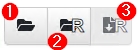
Refresh the current directory (sync its listing from the client)
Recursively refresh this directory (sync its listing from the client)
Recursively download this directory from the client
Let's continue interacting with VFS.
When any folder is clicked in the left pane, additional details are displayed in the middle pane. For example, if the file folder is clicked, a subfolder will appear, which is C:. Now the details in the middle pane change to reflect C:.
Answer the questions below
Which accessor can access hidden NTFS files and Alternate Data Streams? (format: xyz accessor)
https://docs.velociraptor.app/docs/gui/vfs/

ntfs accessor
Which accessor provides file-like access to the registry? (format: xyz accessor)
https://docs.velociraptor.app/docs/gui/vfs/
registry accessor
What is the name of the file in $Recycle.Bin?
In VFS navigate 'file'.

desktop.ini
There is hidden text in a file located in the Admin's Documents folder. What is the flag?
In VFS navigate 'ntfs'.
Download (collect from the client)

*THM{VkVMT0NJUkFQVE9S} *
VQL (Velociraptor Query Language)
Velociraptor Query Language
Per the official documentation, "Velociraptor’s power and flexibility comes from the Velociraptor Query Language (VQL). VQL is a framework for creating highly customized artifacts, which allow you to collect, query, and monitor almost any aspect of an endpoint, groups of endpoints, or an entire network. It can also be used to create continuous monitoring rules on the endpoint, as well as automate tasks on the server".
With many tools that you will encounter in your SOC career, some tools may have their own query language. For example, in Splunk its SPL (Search Processing Language), Elastic has KQL (Kibana Query Language), Microsoft Sentinel has KQL [too] (Kusto Query Language), etc.
Security Operations Center (SOC) is a team of IT security professionals tasked with monitoring, preventing , detecting , investigating, and responding to threats within a company’s network and systems.
VQL is the meat and potatoes of Velociraptor. Throughout each task thus far, unbeknownst to you, you have been interacting with VQL.
To jog your memory, navigate back to Collected and inspect Generic.Client.Info. Click the Requests tab in the bottom pane. See below image.

If you are familiar with SQL (Structured Query Language) then you should notice the similarities, for example: SELECT, FROM, and WHERE.
To execute a simple VQL on your own, first create a Notebook.
Navigate to the Notebooks tab. In Velociraptor, Notebooks are containers that we can use to execute our queries and commands, as demonstrated below.
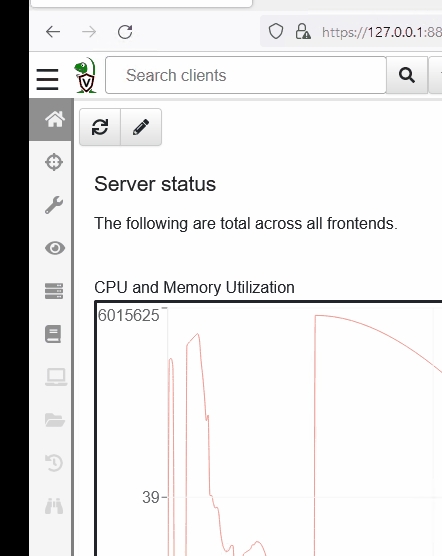
Notebooks consist of two languages - Markdown and (of course) VQL. If you are familiar with Jupyter Notebooks they function in a very similar fashion!
Let's create our first notebook and enter some simple markdown. We'll circle back to VQL shortly.
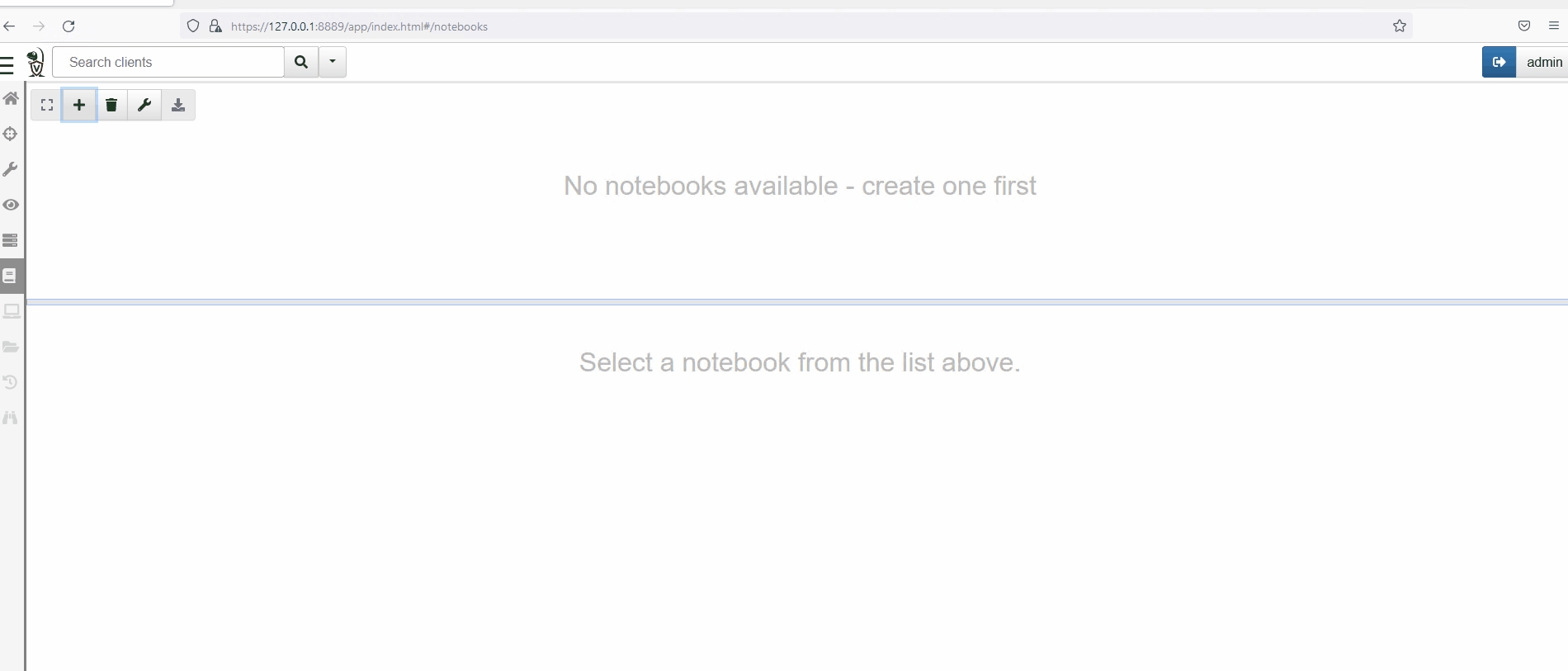
Sweet! Now let's set our notebook to use VQL instead & query basic information from the current agent, we can use SELECT * FROM info()
Note: Click into the lower box to display the options for this, then select the pencil to edit.
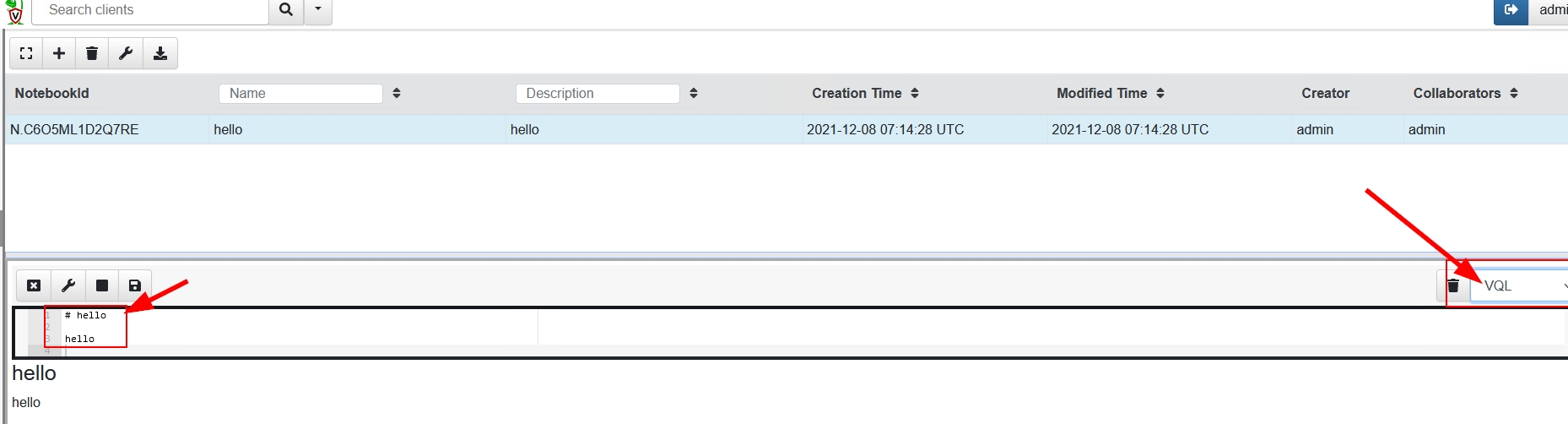
Let's save this notebook and run it against the agent as demonstrated below.
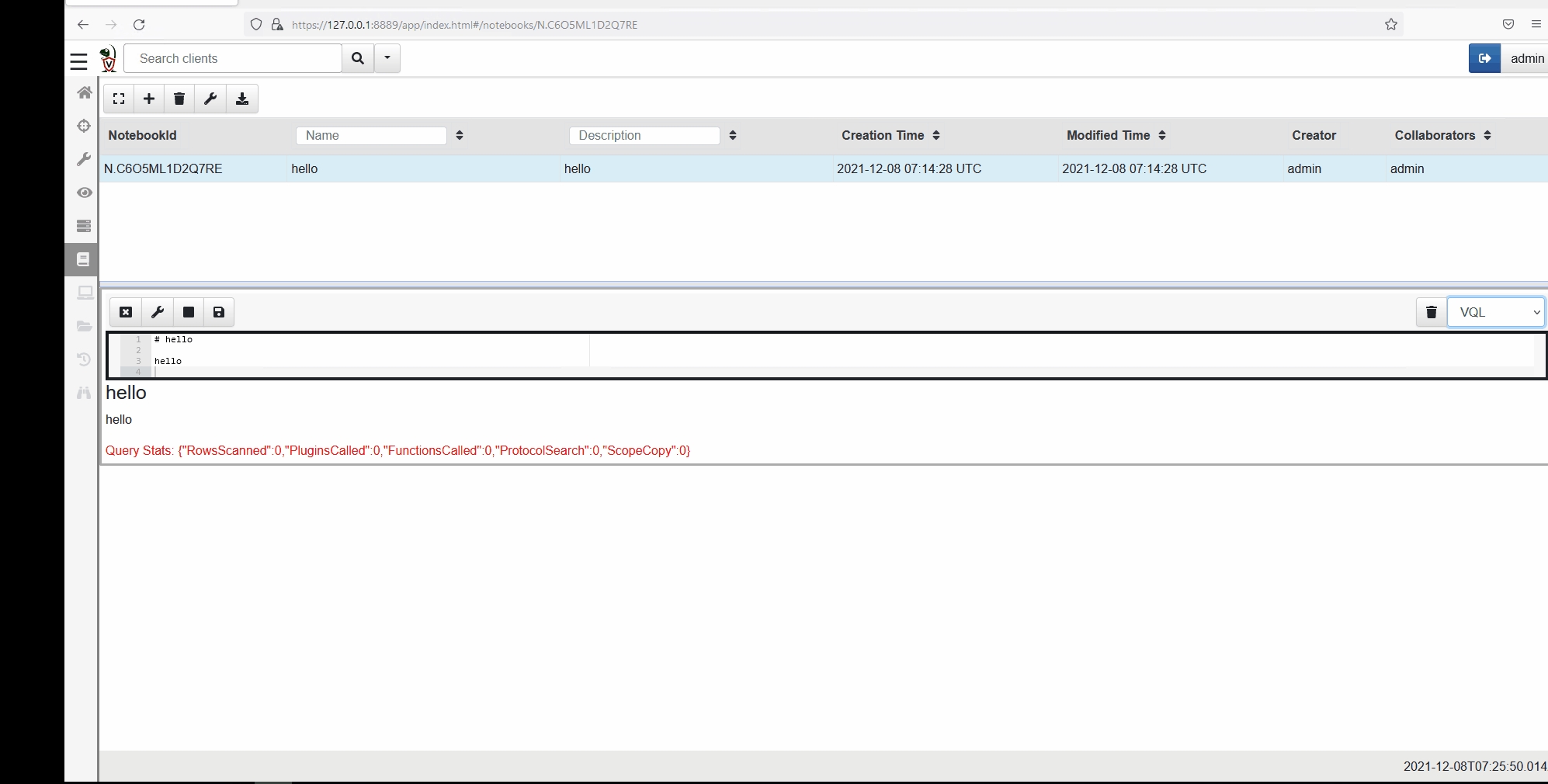
VQL can also be run via the command line. See the example below.
For this example, VQL is run from the command line querying an agent for details such as its hostname.
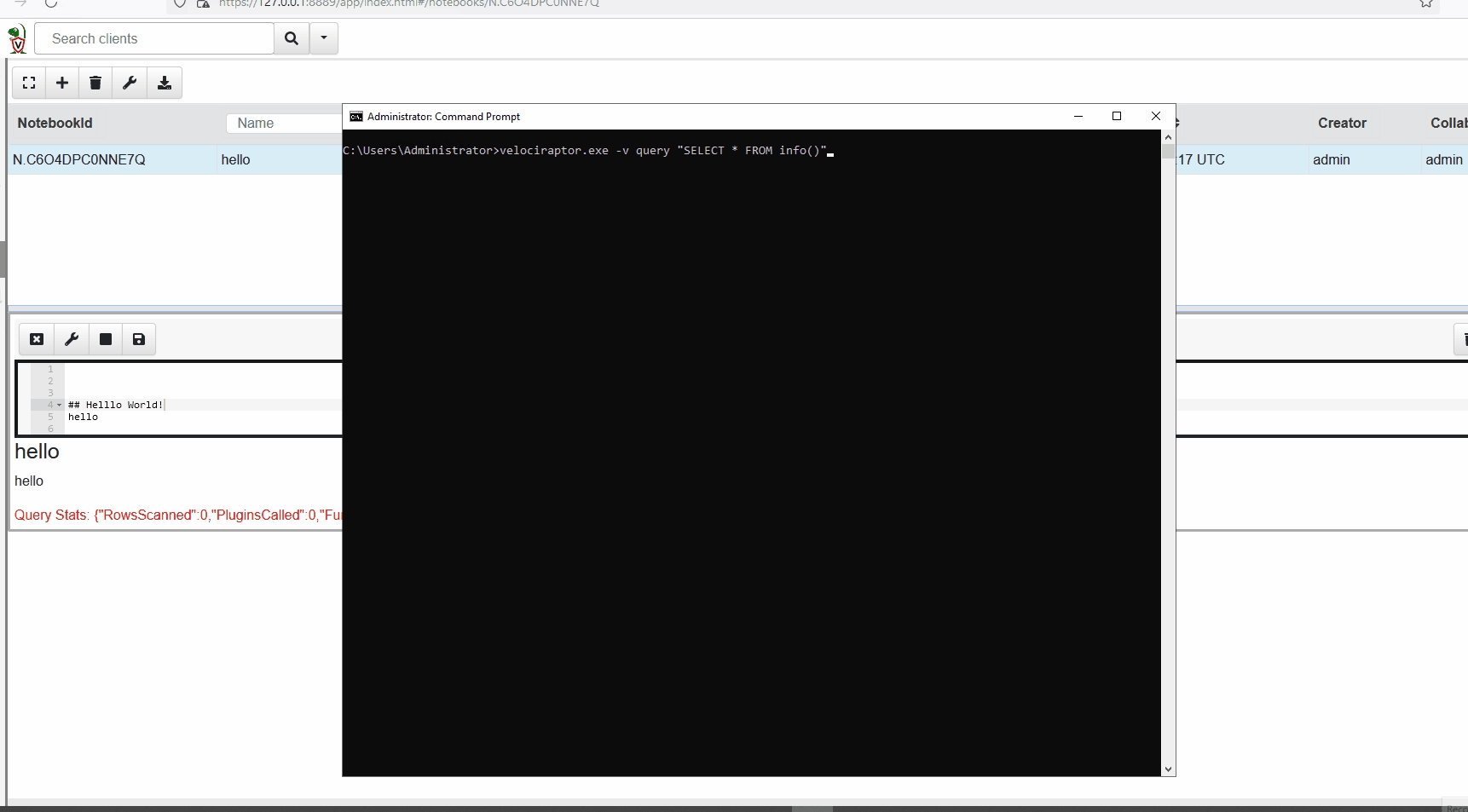
Artifacts
Before wrapping up this task, let's touch on Artifacts (or VQL Modules).
Per the documentation, "Velociraptor allows packaging VQL queries inside mini-programs called Artifacts. An artifact is simply a structured YAML file containing a query, with a name attached to it. This allows Velociraptor users to search for the query by name or description and simply run the query on the endpoint without necessarily needing to understand or type the query into the UI".
This was a BRIEF intro to VQL. It is recommended to review the official documentation thoroughly to fully understand it and how you can wield its power to execute advanced queries. Also, reference the VQL Reference and Extending VQL for further information on VQL.
Answer the questions below
What is followed after the SELECT keyword in a standard VQL query?
https://docs.velociraptor.app/docs/vql/

COLUMN SELECTORS
What goes after the FROM keyword?
https://docs.velociraptor.app/docs/vql/

VQL Plugin
What is followed by the WHERE keyword?
https://docs.velociraptor.app/docs/vql/

filter expression
What can you type in the Notepad interface to view a list of possible completions for a keyword?
https://docs.velociraptor.app/docs/vql/

?
What plugin would you use to run PowerShell code from Velociraptor?
https://docs.velociraptor.app/docs/extending_vql/

execve()
Forensic Analysis VQL Plugins
Forensic Analysis
Per the documentation, "VQL is not useful without a good set of plugins that make DFIR work possible. Velociraptor’s strength lies in the wide array of VQL plugins and functions that are geared towards making DFIR investigations and detections effective".
There is a lot of information to cover here regarding VQL plugins. This task aims to give you enough information regarding these plugins so you can construct your VQL query to hunt for artifacts of a popular exploit known as Printnightmare.
At the date of the entry of this content, below are the categories surrounding forensic analysis:
Searching Filenames
Searching Content
NTFS Analysis
Binary Parsing
Evidence of Execution
Event Logs
Volatile Machine State
Have a skim through Searching Filenames and NTFS Analysis to provide a solid brain dump to prep you for the questions below and for the next task.
Answer the questions below
What are the arguments for parse_mft()?
https://docs.velociraptor.app/docs/forensic/ntfs/

parse_mft(filename="C:/$MFT", accessor="ntfs")
What filter expression will ensure that no directories are returned in the results?
https://docs.velociraptor.app/docs/forensic/filesystem/

IsDir
Hunt for a nightmare
Hunt for a nightmare
Terminate the previous virtual machine and spawn the virtual machine attached to this task.

Objective: Use Velociraptor to create an artifact to detect the PrintNightmare vulnerability!
Luckily there is an artifact entry in the Artifact Exchange. To avoid just copy/pasting the artifact, you will need to construct a very simple VQL query.
Below are steps to construct your VQL query to find the DLL:
The Select clause, the column accessors should be fullpath (concatenate C:/ to the fullpath column accessor) and filename.
Make sure the column headers for each column accessor are renamed. Fullpath should be Full_Path, and for filename it should be File_Name.
Use parse_pe() to ensure only PE files are returned. (Check the VQL Reference)
Make sure the column header for this plugin should be renamed to PE.
The From clause should use parse_mft().
The Where clause should not return any directories, only return binaries (PE files) and search the directory where this malicious DLL will most likely be found.
The skeleton query below should help you answer the questions below.
Skeleton Query:
Note: You will need to start Velociraptor in "Instant Velociraptor" mode. The instructions to do so can be found here. The virtual machine attached to this task is running Velociraptor version 0.6.2.
Answer the questions below
What is the name in the Artifact Exchange to detect Printnightmare?

Windows.Detection.PrintNightmare
Per the above instructions, what is your Select clause? (no spaces after commas)
Don't include the From and Where clauses in your answer.
SELECT "C:/" + FullPath AS Full_Path,FileName AS File_Name,parse_pe(file="C:/" + FullPath) AS PE
What is the name of the DLL that was placed by the attacker?



nightmare.dll
What is the PDB entry?
Conclusion
You made it to the end. I hope you enjoyed this brief tour and exposure to this fascinating tool called Velociraptor. Remember that this tool was acquired by Rapid7, so they will continue to make this tool better, and just like Metasploit, there will most likely be a commercial version of Velociraptor coming soon. So you may see this in the commercial space more and more.
Look forward to future rooms to practice hunting with Velociraptor.
Additional Resources:
[[KAPE]]
Last updated
Was this helpful?